基本使用
官网地址:https://ckeditor.com/ckeditor-5/online-builder/
官网提供了以下几种模式,一般使用经典模式居多,具体差别可访问官网自己试一下。
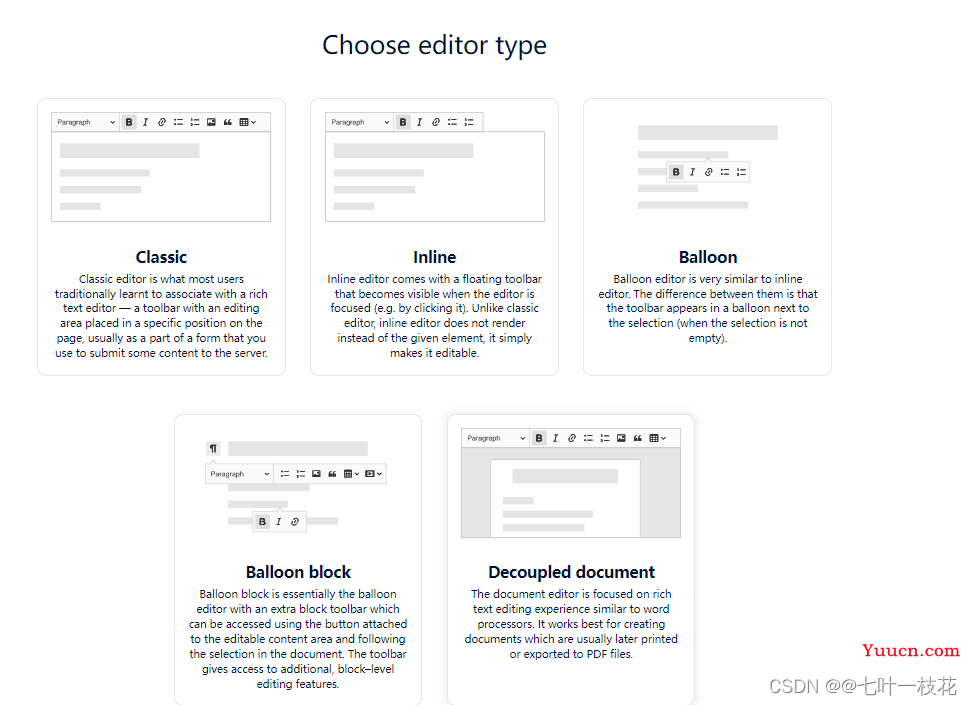
基本的使用方法(经典模式),先别急着操作,看完再决定使用哪种方法。
//下载ckeditor5-vue
npm install @ckeditor/ckeditor5-vue
//下载经典模式
npm install @ckeditor/ckeditor5-build-classic
- 代码
<template>
<div id="ckeditor">
<ckeditor
ref="editorRef"
v-model="editorDesign"
:editor="editor"
:config="editorConfig"
:disabled="disabled"
@ready="onEditorReady"
@focus="onEditorFocus"
@blur="onEditorBlur"
@input="onEditorInput"
@destroy="onEditorDestroy"
></ckeditor>
</div>
</template>
<script setup>
import { ref, reactive } from 'vue'
import ClassicEditor from '@ckeditor/ckeditor5-build-classic'
import '@ckeditor/ckeditor5-build-classic/build/translations/zh-cn.js' //引入中文包
const props = defineProps({
disabled: {
type: Boolean,
default: false, //是否禁用
},
})
const editor = ClassicEditor
const editorDesign = ref('') //默认内容
const editorConfig = reactive({
language: 'zh-cn',
toolbar: {
items: ['heading', '|', 'bold', 'italic', 'link', 'bulletedList', 'numberedList', '|', 'outdent', 'indent', '|', 'imageUpload', 'blockQuote', 'insertTable', 'mediaEmbed', 'undo', 'redo'],
},
language: 'zh',
image: {
toolbar: ['imageTextAlternative', 'toggleImageCaption', 'imageStyle:inline', 'imageStyle:block', 'imageStyle:side'],
},
table: {
contentToolbar: ['tableColumn', 'tableRow', 'mergeTableCells'],
},
ckfinder: {
uploadUrl: `/uploadfile`, // 上传图片接口
options: {
resourceType: 'Images',
},
},
})
const emit = defineEmits(['ready', 'focus', 'blur', 'input', 'destroy'])
const editorRef = ref(null)
const onEditorReady = () => {
console.log('准备好了')
emit('ready')
}
const onEditorFocus = () => {
console.log('聚焦')
emit('focus')
}
const onEditorBlur = () => {
console.log('失去焦点')
emit('blur')
}
const onEditorInput = () => {
console.log('正在录入')
emit('input')
}
const onEditorDestroy = () => {
console.log('销毁')
emit('destroy')
}
</script>
<style lang="scss">
#ckeditor {
.ck-editor__editable {
min-height: 100px;
max-height: 500px;
}
}
</style>
- 效果如图

以上基本的工具栏配置比较少,如果基本的满足你的需要,可直接使用如上的方法。
我想要添加更多的工具栏。
以下是我的踩坑经历,我想要一个字体的工具栏,直接下载了字体的依赖
npm i @ckeditor/ckeditor5-font
- 引入
import FontColor from '@ckeditor/ckeditor5-font/src/fontcolor.js';
import FontFamily from '@ckeditor/ckeditor5-font/src/fontfamily.js';
import FontSize from '@ckeditor/ckeditor5-font/src/fontsize.js';
然后直接报错Uncaught CKEditorError:ckeditor-duplicated-modules Read more …

文档说明
大概意思就是重复安装了一些模块,因此以上方法行不通。
更多新工具栏使用方法
如果想要多工具栏的,直接按照如下方法操作。第一种基本使用方法可不操作。
先说一下操作思路,在@ckeditor/ckeditor5-build-classic代码的基础上,添加新工具栏,然后上传打包后的包到私服或者放到项目目录里。
- 官网去设置工具栏
官网地址:https://ckeditor.com/ckeditor-5/online-builder/
1、这里我使用的是第一个经典模式classic
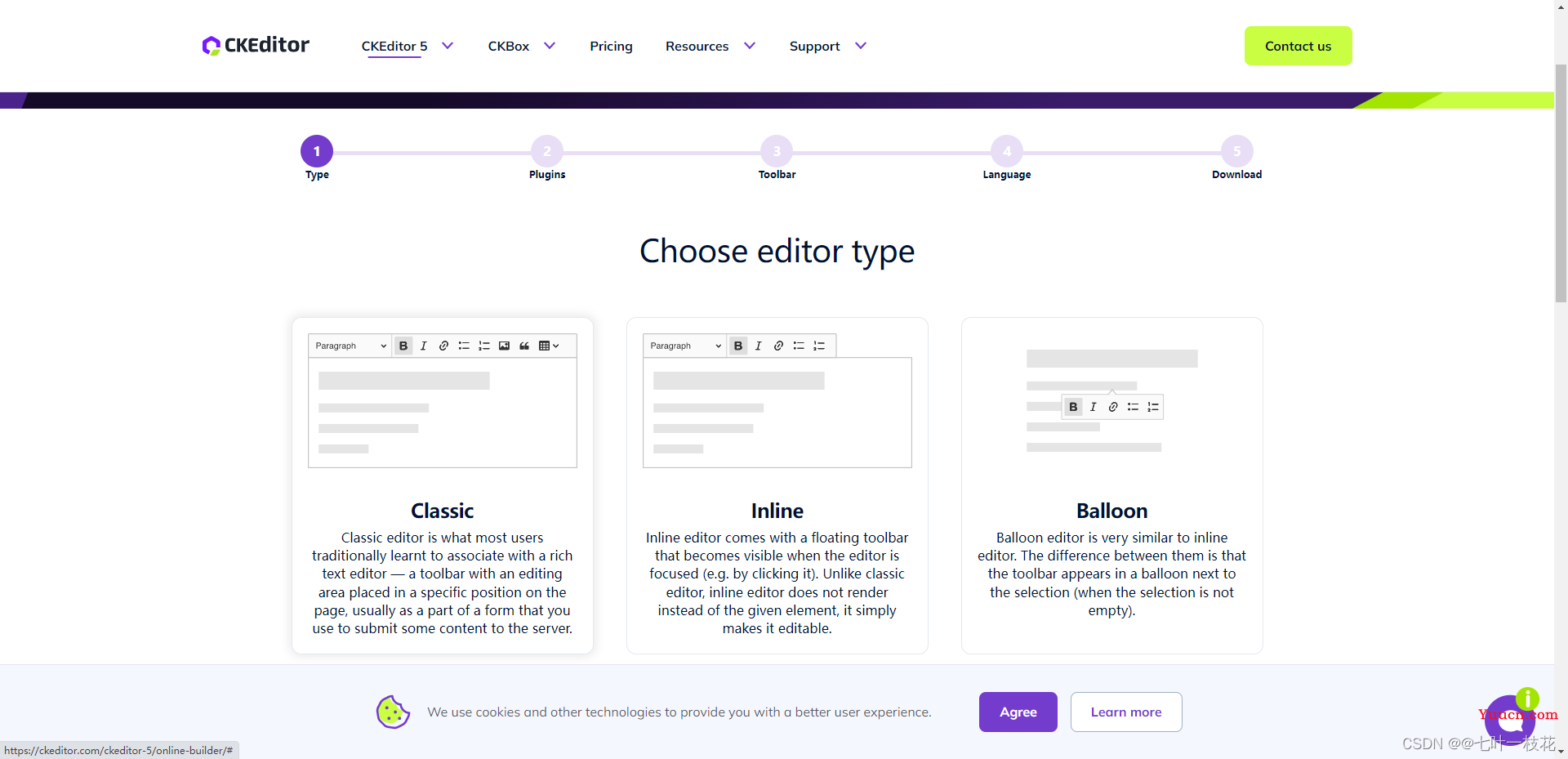
2、这一步操作,可以直接在下面的工具栏中add想要的工具栏。带☆的是收费的。在默认的基础上我又添加了几种。
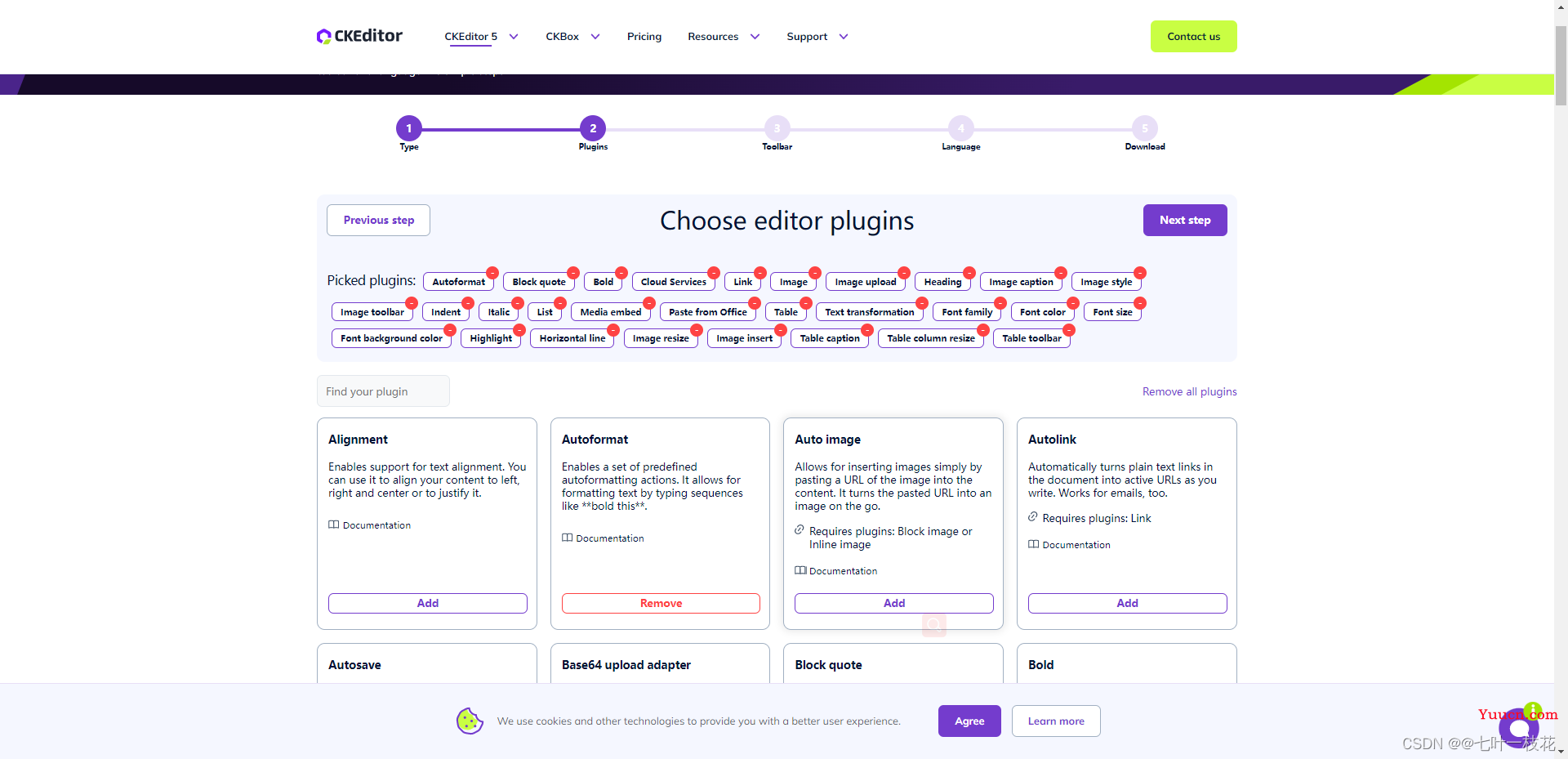
3、把上面的工具栏添加到下面的可以看效果
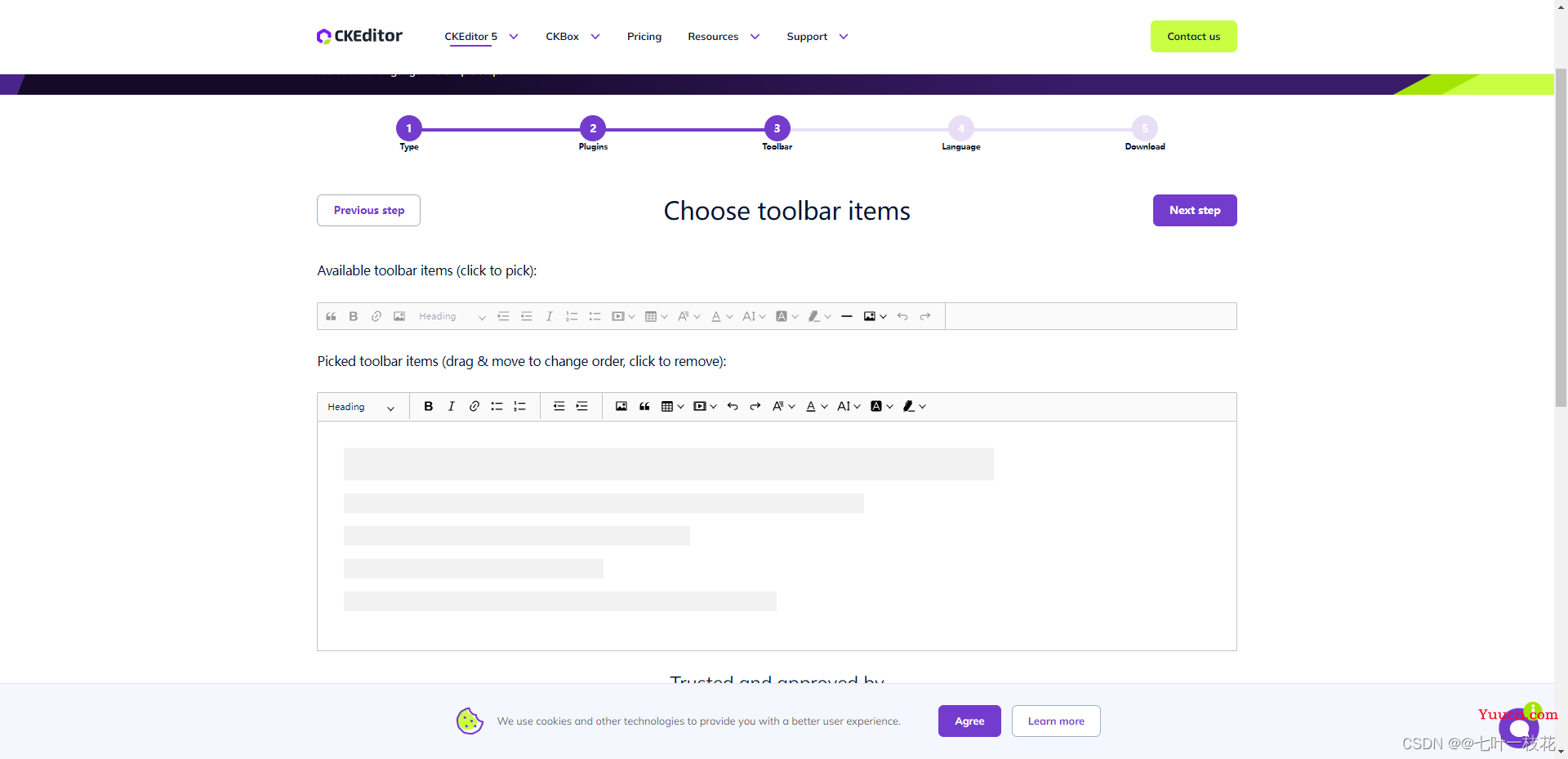
4、选择第二个Chinese语言包
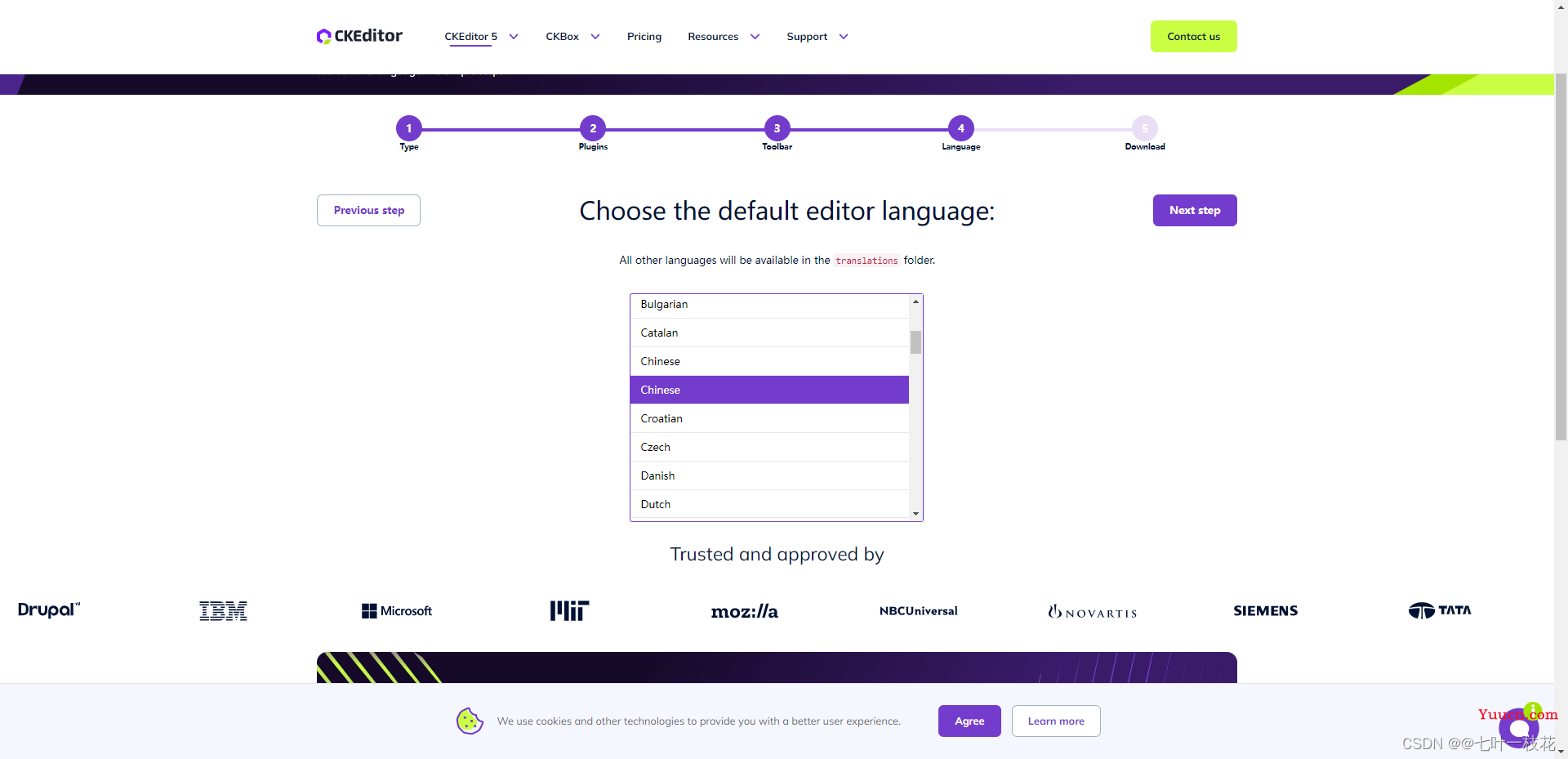
5、start生成包并下载
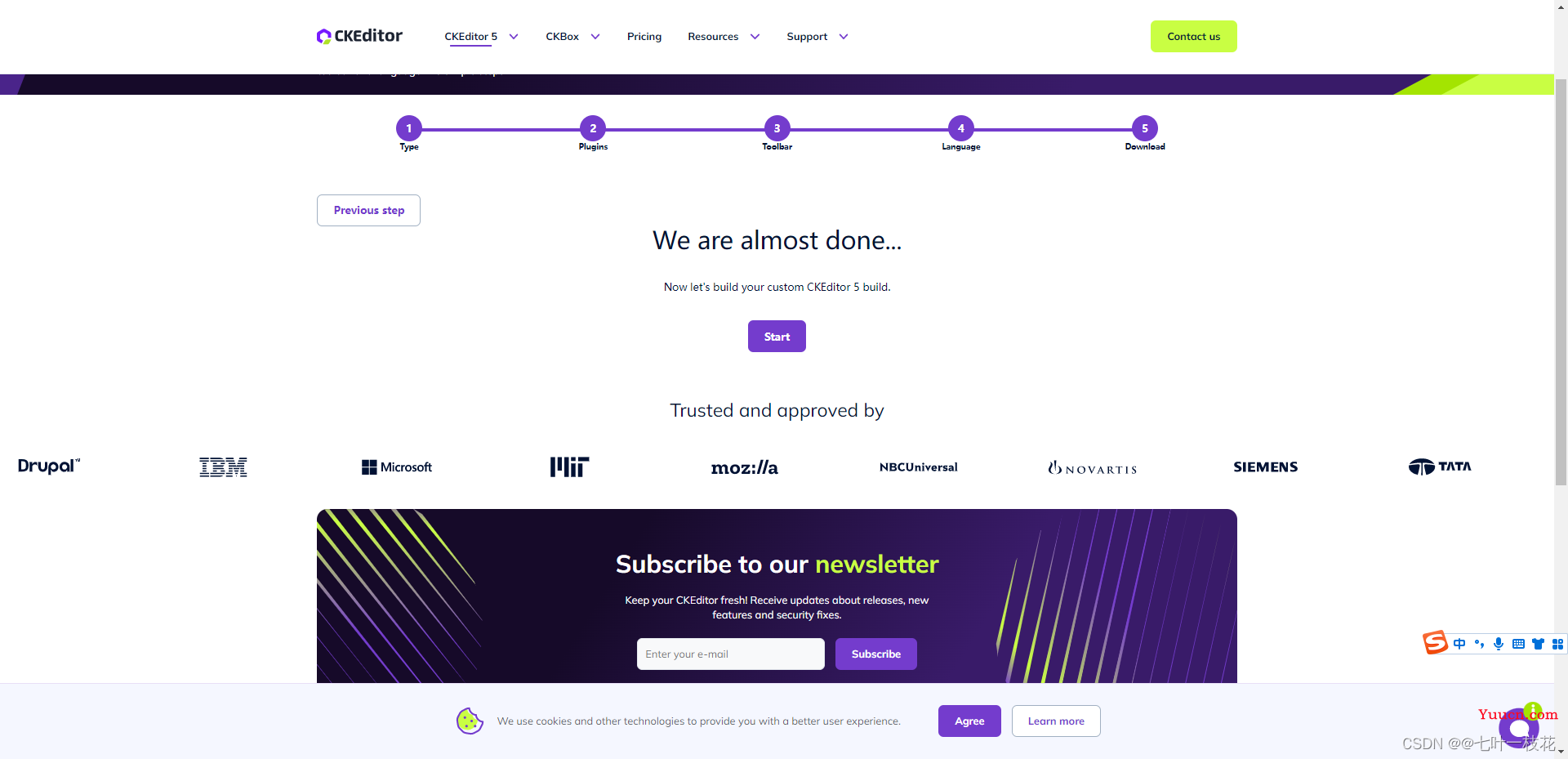
6、下载下来之后,在package.json里面可以看到这些依赖就是刚才我们选择的。build文件就是咱们项目中用到的包。
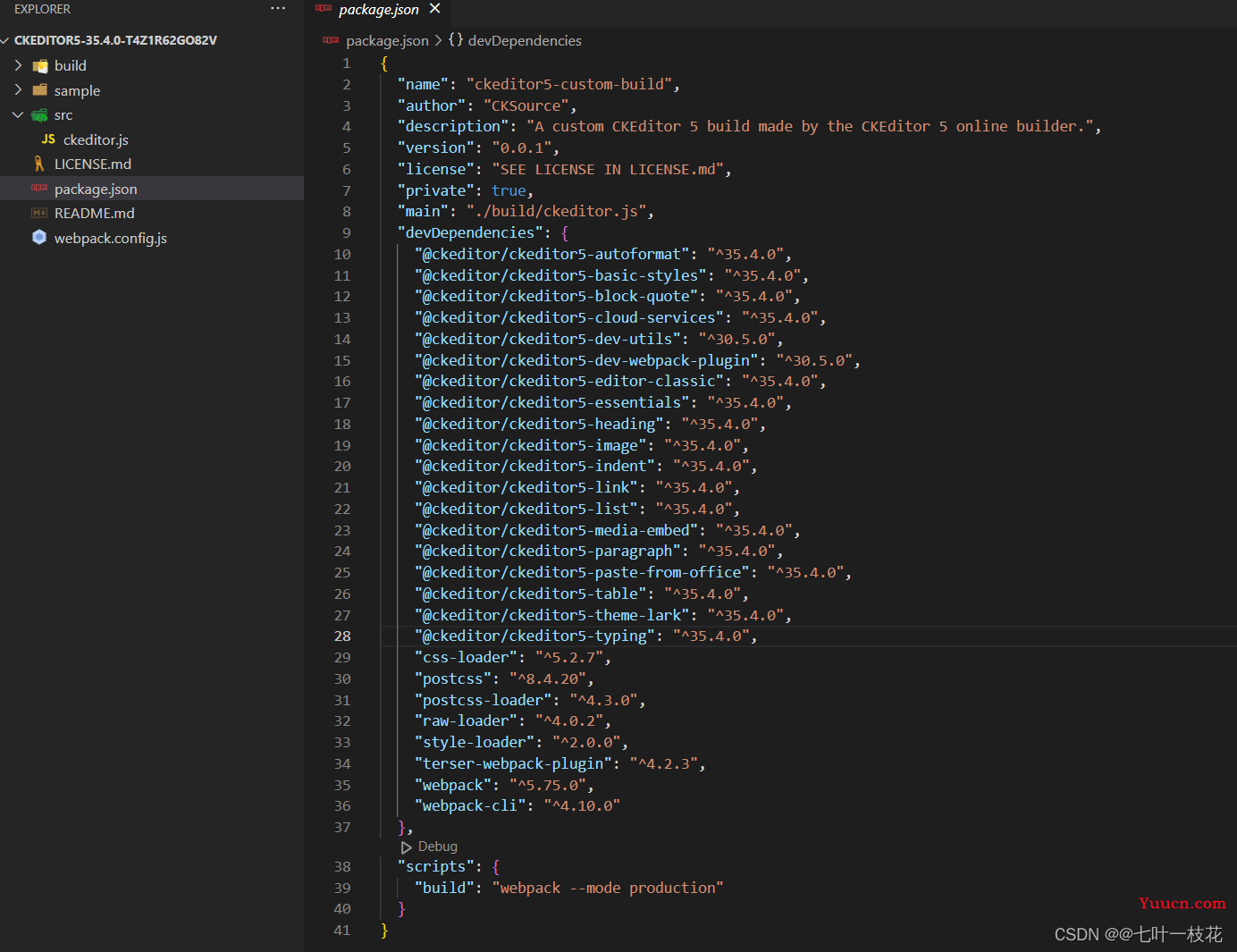
目前已经有的工具栏就是刚才选择的。如果需要增加新的工具栏,在当前目录执行如添加字体 npm i @ckeditor/ckeditor5-font -D,然后在src/ckeditor.js文件引入,添加到builtinPlugins,defaultConfig
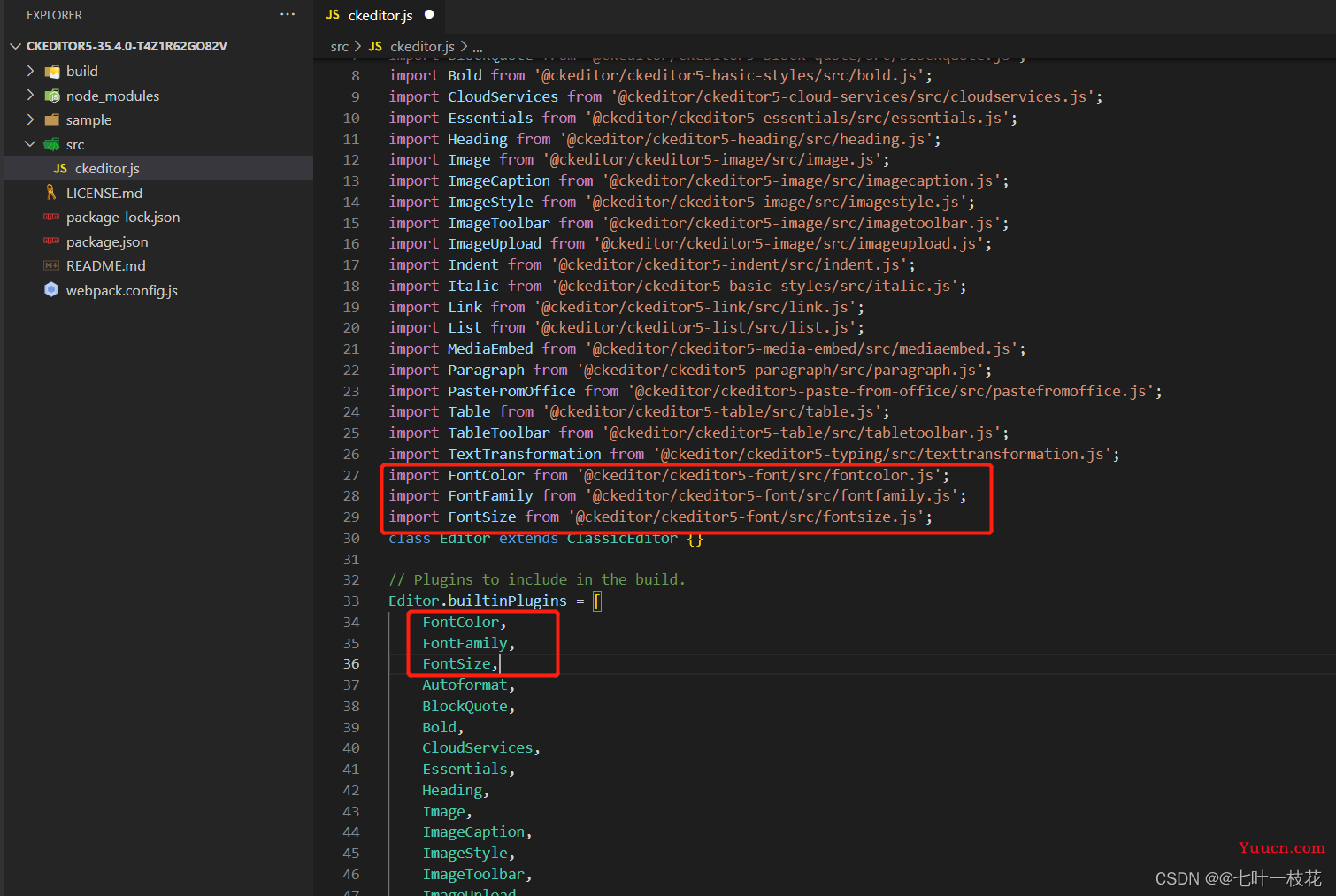
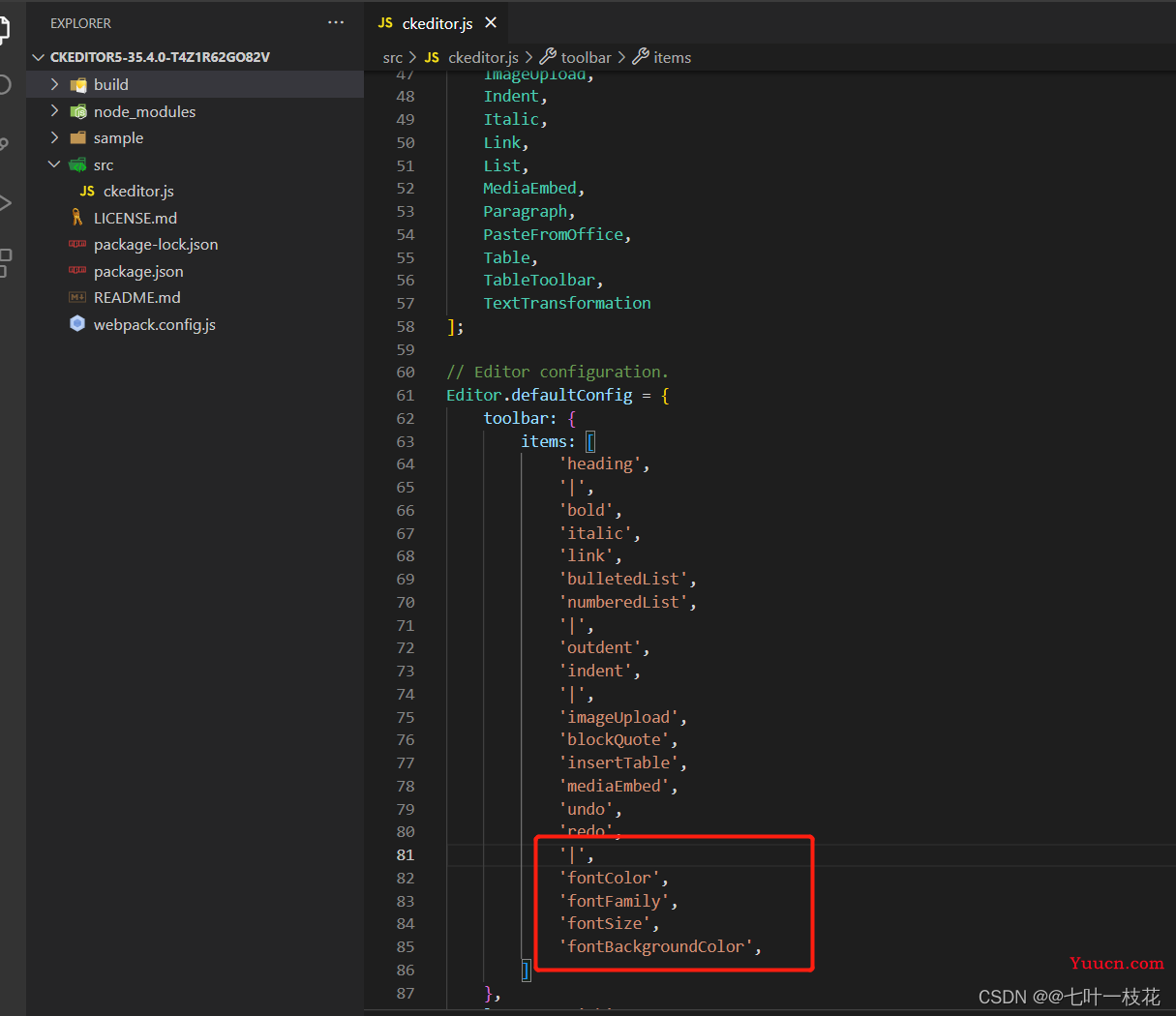
最后执行npm run build打包,重新生成的build文件夹,就是最新的包,把这个包直接放在项目目录里,或者上传到私服都可以。
我这里是上传到了私服,package.json如下配置,package.json的name自己重新命名一下。private改为false。
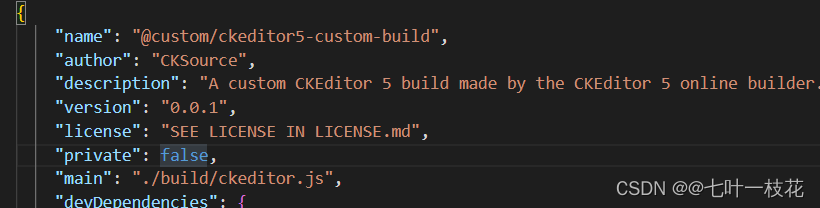
publishConfig为上传的私服地址
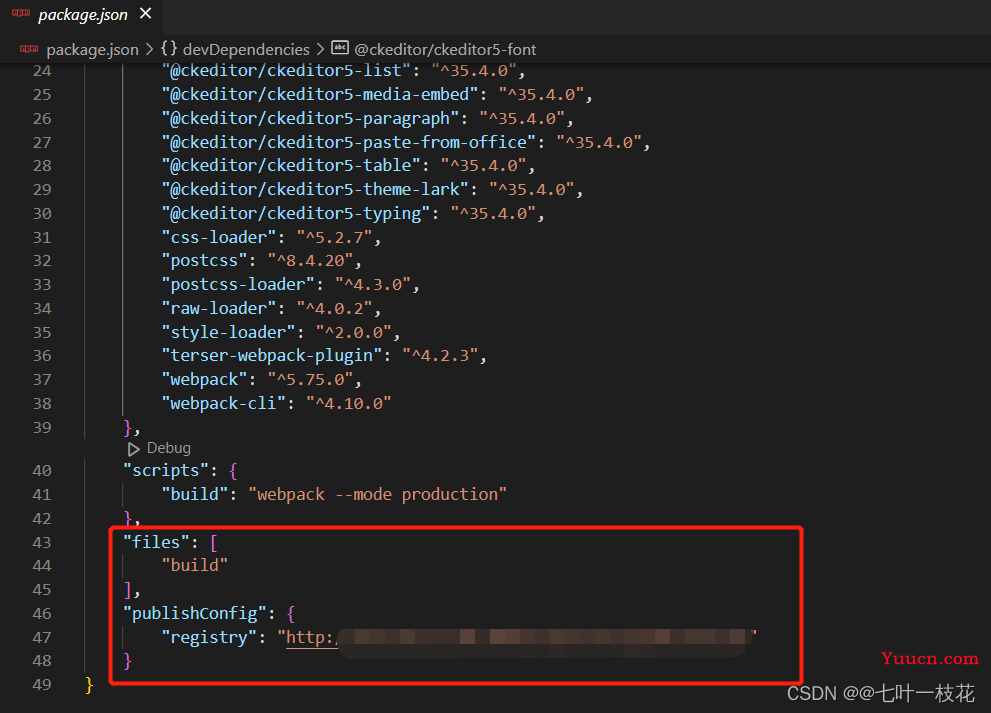
- 使用
npm install @ckeditor/ckeditor5-vue
//下载私服上的包
npm install @custom/ckeditor5-custom-build
实际项目中的用法和前面的基本方法一样,只需要更新一下toolbar里面的配置和引入的路径名称。
代码:
<template>
<div id="ckeditor">
<ckeditor
ref="editorRef"
v-model="editorDesign"
:editor="editor"
:config="editorConfig"
:disabled="disabled"
@ready="onEditorReady"
@focus="onEditorFocus"
@blur="onEditorBlur"
@input="onEditorInput"
@destroy="onEditorDestroy"
></ckeditor>
</div>
</template>
<script setup>
import { ref, reactive } from 'vue'
import ClassicEditor from '@custom/ckeditor5-build-classic'
import '@customr/ckeditor5-build-classic/build/translations/zh-cn.js' //引入中文包
const props = defineProps({
disabled: {
type: Boolean,
default: false, //是否禁用
},
})
const editor = ClassicEditor
const editorDesign = ref('') //默认内容
const editorConfig = reactive({
language: 'zh-cn',
toolbar: {
items: ['heading', '|', 'bold', 'italic', 'link', 'bulletedList', 'numberedList', '|', 'outdent', 'indent', '|', 'imageUpload', 'blockQuote', 'insertTable', 'mediaEmbed', 'undo', 'redo','|','fontColor','fontFamily','fontSize','fontBackgroundColor',],
},
//自定义设置字体
fontFamily: {
options: [
'default',
'宋体',
'新宋体',
'仿宋',
'楷体',
'微软雅黑',
'黑体',
'华文仿宋',
'华文楷体',
'华文隶书',
'华文宋体',
'华文细黑',
'华文新魏',
'华文行楷',
'华文中宋',
'隶书',
'苹方 常规',
'幼圆',
],
},
language: 'zh',
image: {
toolbar: ['imageTextAlternative', 'toggleImageCaption', 'imageStyle:inline', 'imageStyle:block', 'imageStyle:side'],
},
table: {
contentToolbar: ['tableColumn', 'tableRow', 'mergeTableCells'],
},
ckfinder: {
uploadUrl: `/uploadfile`, // 上传图片接口
options: {
resourceType: 'Images',
},
},
})
const emit = defineEmits(['ready', 'focus', 'blur', 'input', 'destroy'])
const editorRef = ref(null)
const onEditorReady = () => {
console.log('准备好了')
emit('ready')
}
const onEditorFocus = () => {
console.log('聚焦')
emit('focus')
}
const onEditorBlur = () => {
console.log('失去焦点')
emit('blur')
}
const onEditorInput = () => {
console.log('正在录入')
emit('input')
}
const onEditorDestroy = () => {
console.log('销毁')
emit('destroy')
}
</script>
<style lang="scss">
#ckeditor {
.ck-editor__editable {
min-height: 100px;
max-height: 500px;
}
//设置默认字体
.ck-editor__editable_inline p {
font-family: '宋体' !important;
}
}
</style>
CKEditor5设置默认字体,用的是css写法,这里尝试了config.font_defaultLabel = fontFamily这类写法,都没有用。最后用css实现的。
//设置默认字体
.ck-editor__editable_inline p {
font-family: '宋体' !important;
}