前言
想必各位做移动端开发的小伙伴对picker选择器应该不陌生吧。你做微信小程序开发有自带的picker组件,做公众号开发可以使用weui提供的picker组件。除此之外,市面上开源的picker组件也是层出不穷,拿来即用。但如果叫你自己实现一个,你会如何实现呢?我花了点时间写了一个简单的demo,希望能给想自己动手实现一个picker选择器但又无从下手的小伙伴提供一个思路。
实现
CSS
* {
margin: 0;
padding: 0;
}
.btn {
height: 32px;
padding: 0 15px;
text-align: center;
font-size: 14px;
line-height: 32px;
color: #FFF;
border: none;
background: #1890ff;
border-radius: 2px;
cursor: pointer;
}
.mask {
position: fixed;
top: 0;
left: 0;
right: 0;
bottom: 0;
z-index: 999;
background: rgba(0, 0, 0, .6);
animation: fadeIn .3s forwards;
}
.slide-box {
position: fixed;
left: 0;
right: 0;
bottom: 0;
padding: 15px;
border-radius: 10px 10px 0 0;
background: #FFF;
user-select: none;
}
.fade-in {
animation: fadeIn .3s forwards;
}
@keyframes fadeIn {
from {
opacity: 0;
}
to {
opacity: 1;
}
}
.fade-out {
animation: fadeOut .3s forwards;
}
@keyframes fadeOut {
from {
opacity: 10;
}
to {
opacity: 0;
}
}
.slide-up {
animation: slideUp .3s forwards;
}
@keyframes slideUp {
from {
transform: translate3d(0, 100%, 0);
}
to {
transform: translate3d(0, 0, 0);
}
}
.slide-down {
animation: slideDown .3s forwards;
}
@keyframes slideDown {
from {
transform: translate3d(0, 0, 0);
}
to {
transform: translate3d(0, 100%, 0);
}
}
h4 {
height: 24px;
margin-bottom: 16px;
font-size: 16px;
line-height: 24px;
text-align: center;
}
.picker-group {
display: flex;
}
.picker-column {
position: relative;
flex: 1;
height: 200px;
margin: 0 auto;
overflow: hidden;
touch-action: none;
}
.picker-column::before {
content: '';
position: absolute;
top: 0;
left: 0;
right: 0;
z-index: 1;
height: 79px;
border-bottom: 1px solid #ebebeb;
background: linear-gradient(to bottom, rgba(255, 255, 255, .9), rgba(255, 255, 255, .6));
}
.picker-column::after {
content: '';
position: absolute;
bottom: 0;
left: 0;
right: 0;
z-index: 1;
height: 79px;
border-top: 1px solid #ebebeb;
background: linear-gradient(to bottom, rgba(255, 255, 255, .6), rgba(255, 255, 255, .9));
}
li {
list-style: none;
font-size: 14px;
line-height: 40px;
text-align: center;
}
.btn-sure {
display: block;
margin: 15px auto 0;
}
HTML
<button class="btn btn-open" type="button">时间选择器</button> <div hidden class="mask"> <div class="slide-box"> <h4>时间选择器</h4> <div class="picker-group"> <div class="picker-column"> <ul class="picker-content"></ul> </div> <div class="picker-column"> <ul class="picker-content"></ul> </div> </div> <button class="btn btn-sure" type="button">确定</button> </div> </div>
js
class Picker {
constructor(options) {
this.options = Object.assign({}, options);
this.isPointerdown = false;
this.itemHeight = 40; // 列表项高度
this.maxY = this.itemHeight * 2;
this.minY = this.itemHeight * (3 - this.options.list.length);
this.lastY = 0;
this.diffY = 0;
this.translateY = 0; // 当前位置
this.friction = 0.95; // 摩擦系数
this.distanceY = 0; // 滑动距离
this.result = this.options.list[0];
this.render();
this.bindEventListener();
}
render() {
let html = '';
for (const item of this.options.list) {
html += '<li>' + item + '</li>';
}
this.options.pickerContent.innerHTML = html;
this.options.pickerContent.style.transform = 'translate3d(0px, ' + this.maxY + 'px, 0px)';
}
handlePointerdown(e) {
// 如果是鼠标点击,只响应左键
if (e.pointerType === 'mouse' && e.button !== 0) {
return;
}
this.options.pickerColumn.setPointerCapture(e.pointerId);
this.isPointerdown = true;
this.lastY = e.clientY;
this.diffY = 0;
this.distanceY = 0;
this.getTransform();
this.options.pickerContent.style.transform = 'translate3d(0px, ' + this.translateY + 'px, 0px)';
this.options.pickerContent.style.transition = 'none';
}
handlePointermove(e) {
if (this.isPointerdown) {
this.diffY = e.clientY - this.lastY;
this.translateY += this.diffY;
this.lastY = e.clientY;
this.options.pickerContent.style.transform = 'translate3d(0px, ' + this.translateY + 'px, 0px)';
}
}
handlePointerup(e) {
if (this.isPointerdown) {
this.isPointerdown = false;
this.getTranslateY();
// 滑动距离与时长成正比且最短时长为300ms
const duration = Math.max(Math.abs(this.distanceY) * 1.5, 300);
this.options.pickerContent.style.transition = 'transform ' + duration + 'ms ease';
this.options.pickerContent.style.transform = 'translate3d(0px, ' + this.translateY + 'px, 0px)';
}
}
handlePointercancel(e) {
if (this.isPointerdown) {
this.isPointerdown = false;
}
}
bindEventListener() {
this.handlePointerdown = this.handlePointerdown.bind(this);
this.handlePointermove = this.handlePointermove.bind(this);
this.handlePointerup = this.handlePointerup.bind(this);
this.handlePointercancel = this.handlePointercancel.bind(this);
this.options.pickerColumn.addEventListener('pointerdown', this.handlePointerdown);
this.options.pickerColumn.addEventListener('pointermove', this.handlePointermove);
this.options.pickerColumn.addEventListener('pointerup', this.handlePointerup);
this.options.pickerColumn.addEventListener('pointercancel', this.handlePointercancel);
}
getTransform() {
const transform = window.getComputedStyle(this.options.pickerContent).getPropertyValue('transform');
this.translateY = parseFloat(transform.split(',')[5]);
}
getTranslateY() {
let speed = this.diffY;
while (Math.abs(speed) > 1) {
speed *= this.friction;
this.distanceY += speed;
}
// 边界判断
let y = this.translateY + this.distanceY;
if (y > this.maxY) {
this.translateY = this.maxY;
this.distanceY = this.maxY - this.translateY;
} else if (y < this.minY) {
this.translateY = this.minY;
this.distanceY = this.minY - this.translateY;
} else {
this.translateY = y;
}
// 计算停止位置使其为itemHeight的整数倍
let i = Math.round(this.translateY / this.itemHeight);
this.translateY = i * this.itemHeight;
this.result = this.options.list[2 - this.translateY / this.itemHeight];
}
}
// 调用方式
function createList(start, end) {
const list = [];
for (i = start; i < end; i++) {
list[i] = i < 10 ? '0' + i : '' + i;
}
return list;
}
const hours = createList(0, 24), minutes = createList(0, 60);
const pickerColumns = document.querySelectorAll('.picker-column');
const pickerContents = document.querySelectorAll('.picker-content');
const hourPicker = new Picker({
pickerColumn: pickerColumns[0],
pickerContent: pickerContents[0],
list: hours
});
const minutePicker = new Picker({
pickerColumn: pickerColumns[1],
pickerContent: pickerContents[1],
list: minutes
});
Demo:jsdemo.codeman.top/html/picker…
结语
至此,一个简单的picker选择器就实现了。如果小伙伴们想实现根据前一列选中项动态加载后一列数据的功能(例如省市区选择器)还需在此代码基础上自行实现。
以上就是js 实现picker 选择器示例详解的详细内容,更多关于js实现picker选择器的资料请关注本站其它相关文章!