1- 前言
在本文中你将收获
- 小程序如何使用自定义组件
- 自定义组件之间的传值
- 自定义组件中插槽的使用
2- 组件文件新建
2.1 定义组件
在根目录新建components文件夹,建立cell 文件夹,右击创建cell的Component组件
- cell.js
- cell.wxml
- cell.json
- cell.wxss
2.2 注册组件
页面的xxx.json ,usingComponent注册
"usingComponents": {
"item":"/components/item/item"
}
2.3 使用组件
<item></item>
2.4 图参考
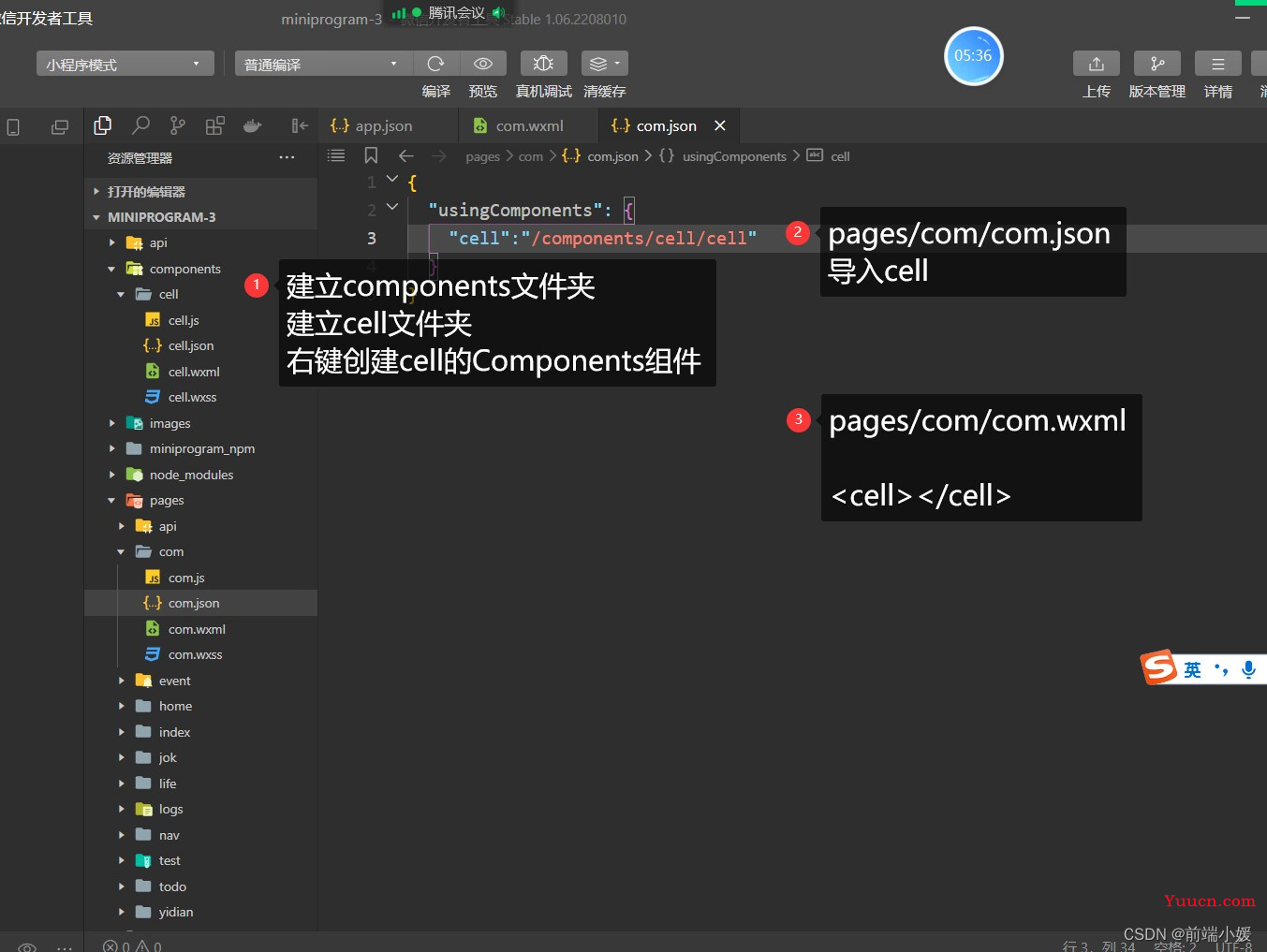
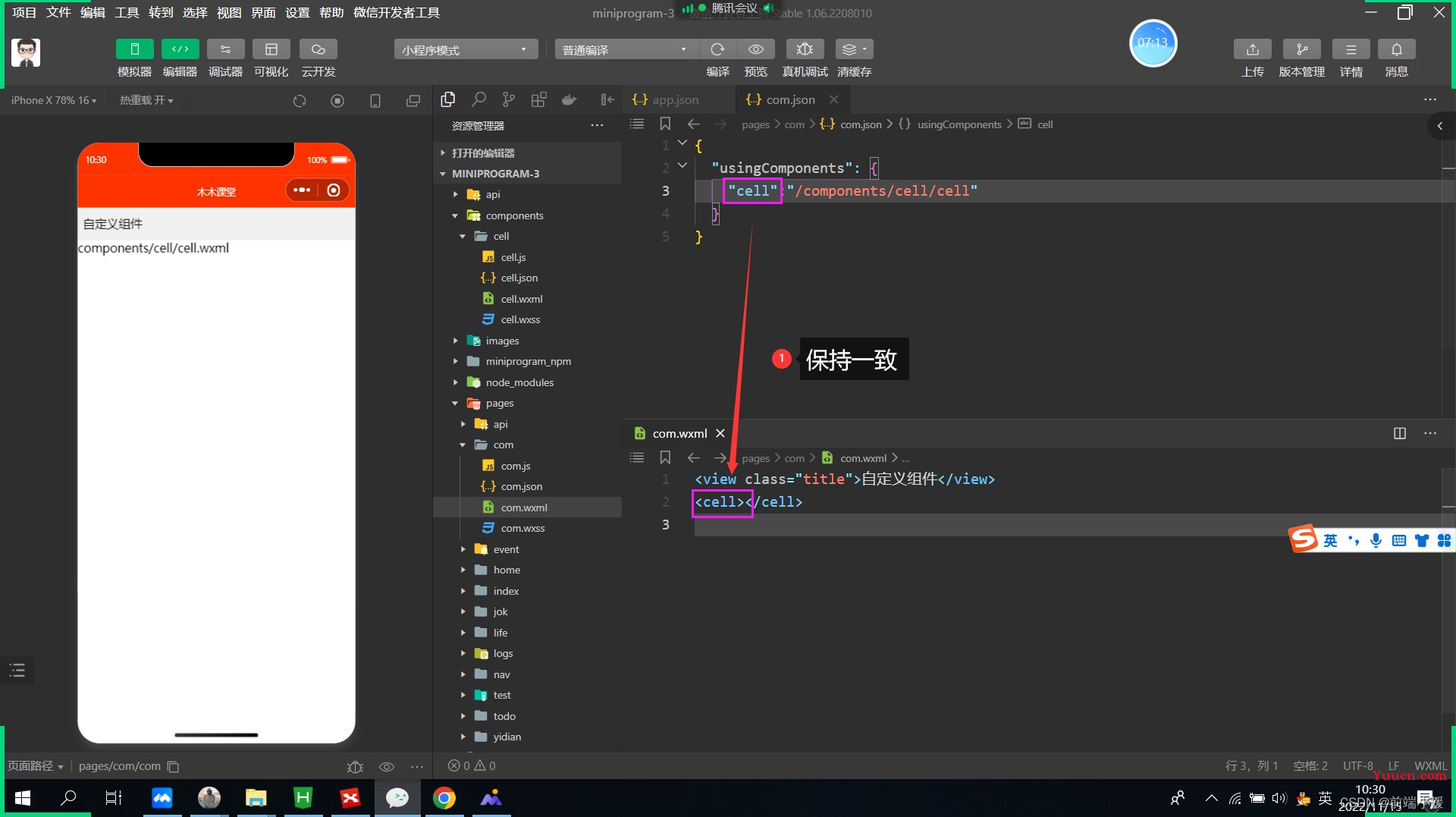
3- 外部类和样式隔离
3.1定义组件
- cell.wxml 文件
<view class="cell cell-class">
</view>
- cell.wxss
/* pages/com/com.wxss */
.cell{
color: tomato;
}
.mycell{
color: #f70;
line-height: 120rpx !important;
}
- cell.js 文件
/* 选项 */
options:{
/* 样式隔离:apply-shared 父影响子
shared 父子相互影响 isolated 相互隔离
*/
styleIsolation:'isolated',
},
//通过组件的外部类实现父组件控制自己的样式
externalClasses:["cell-class"],
3.2 使用组件
<cell></cell>
<cell cell-class="mycell"></cell>
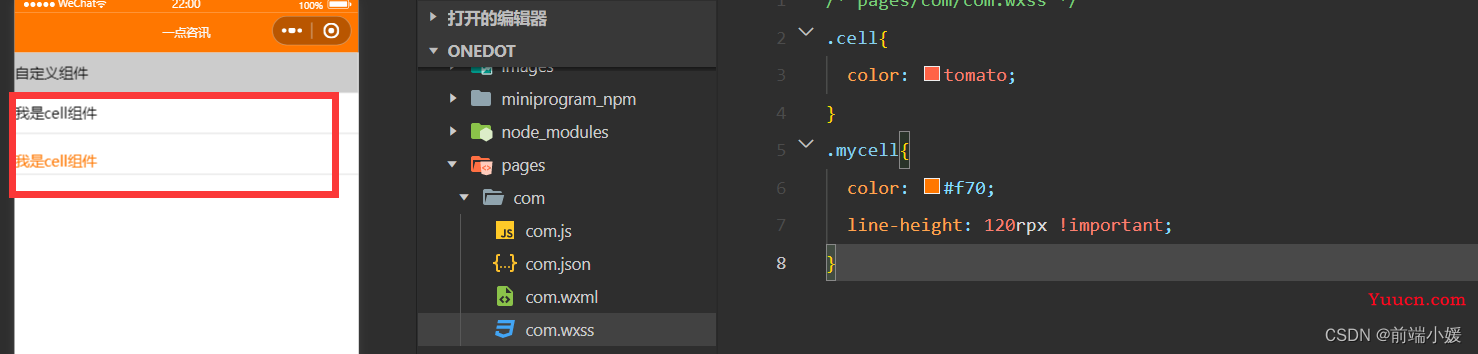
3.3 图解释
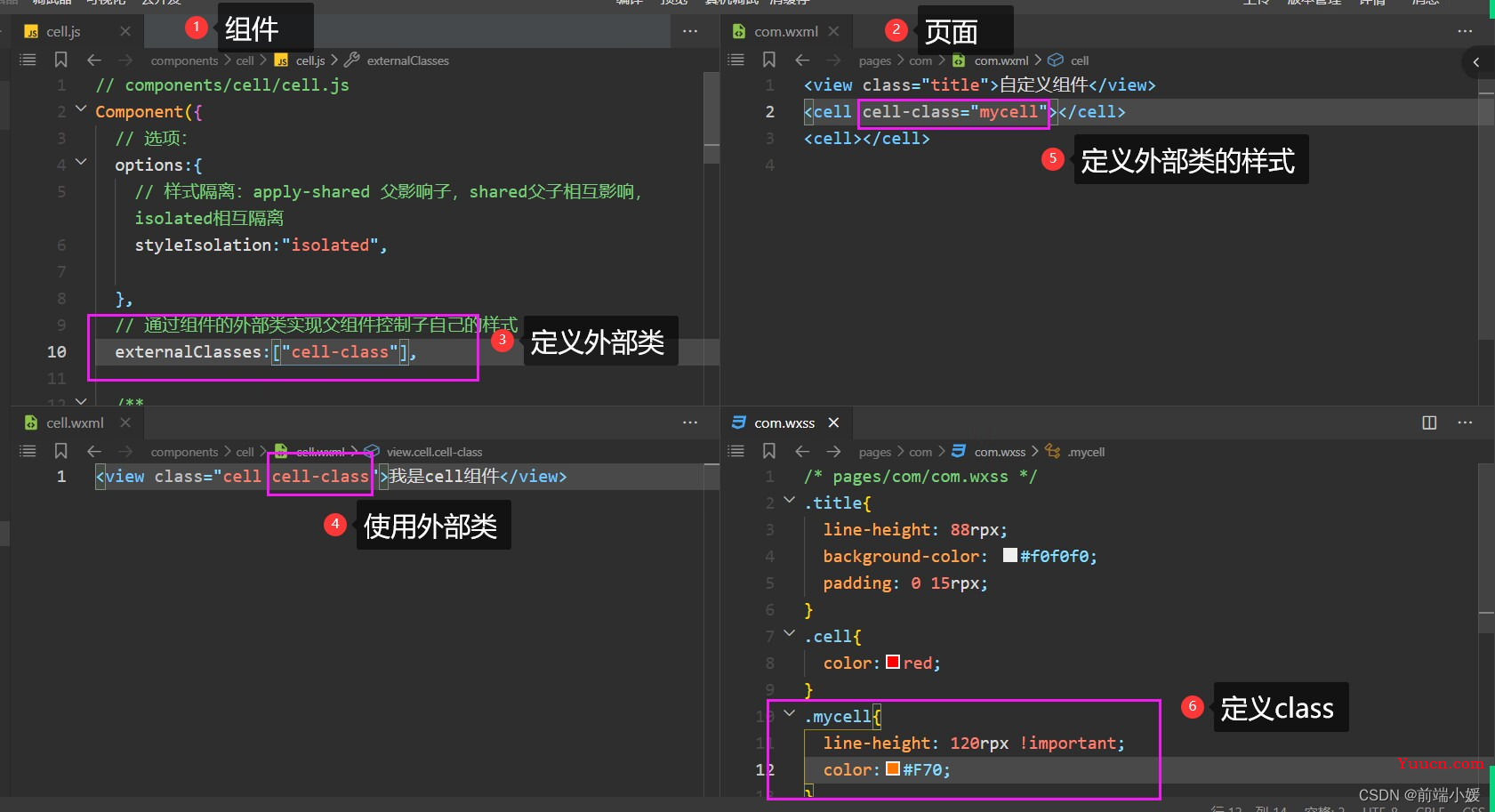
4- 组件插槽
4.1 默认插槽
- cell.wxml
<view class="cell">
我是cell组件
<slot></slot>
</view>
- cell.js
/* 选项 */
options:{
//允许多个插槽
multipleSlots:true,
},
- cell.wxss
.cell{
height: 88rpx;
line-height: 88rpx;
border-bottom: 1rpx solid #cccccc;
}
使用cell组件
<cell>
<text>放假</text>
<text>快点到来</text>
</cell>
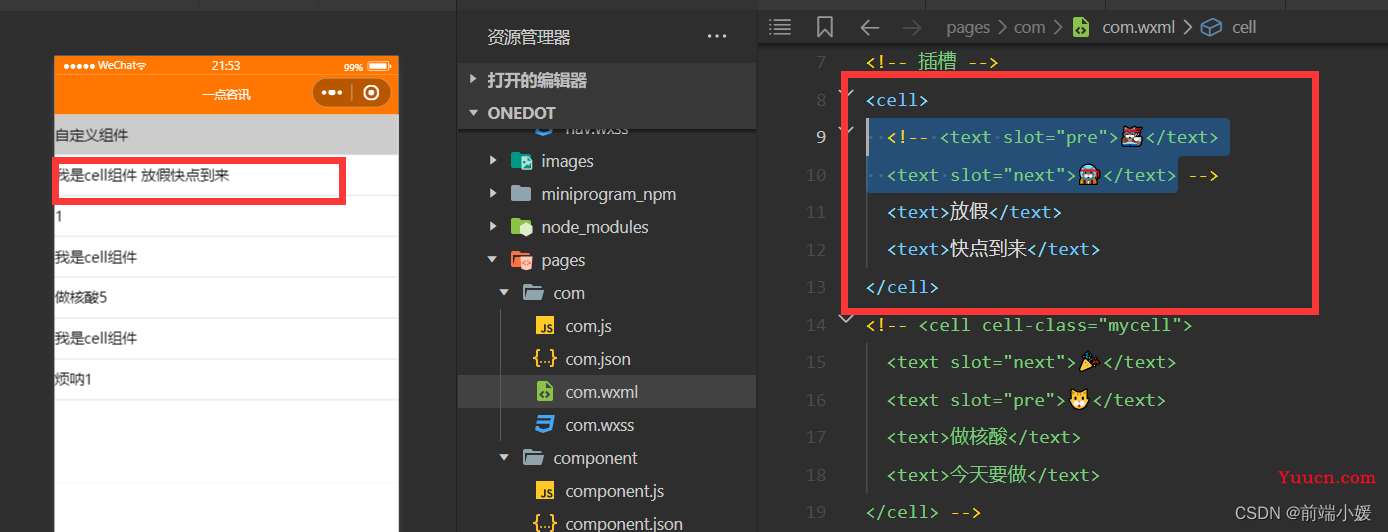
4.2 命名多插槽
- cell.wxml
<view class="cell cell-class">
<slot name="pre"></slot>
我是cell组件
<slot></slot>
<slot name="next"></slot>
</view>
- cell.js
/* 选项 */
options:{
//允许多个插槽
multipleSlots:true,
},
- cell.wxss
.cell{
height: 88rpx;
line-height: 88rpx;
border-bottom: 1rpx solid #cccccc;
}
- com.wxml
<!-- 插槽 -->
<cell>
<text slot="pre">🐱👓</text>
<text slot="next">🐱🚀</text>
<text>放假</text>
<text>快点到来</text>
</cell>
<cell cell-class="mycell">
<text slot="next">🎉</text>
<text slot="pre">🐱</text>
<text>做核酸</text>
<text>今天要做</text>
</cell>
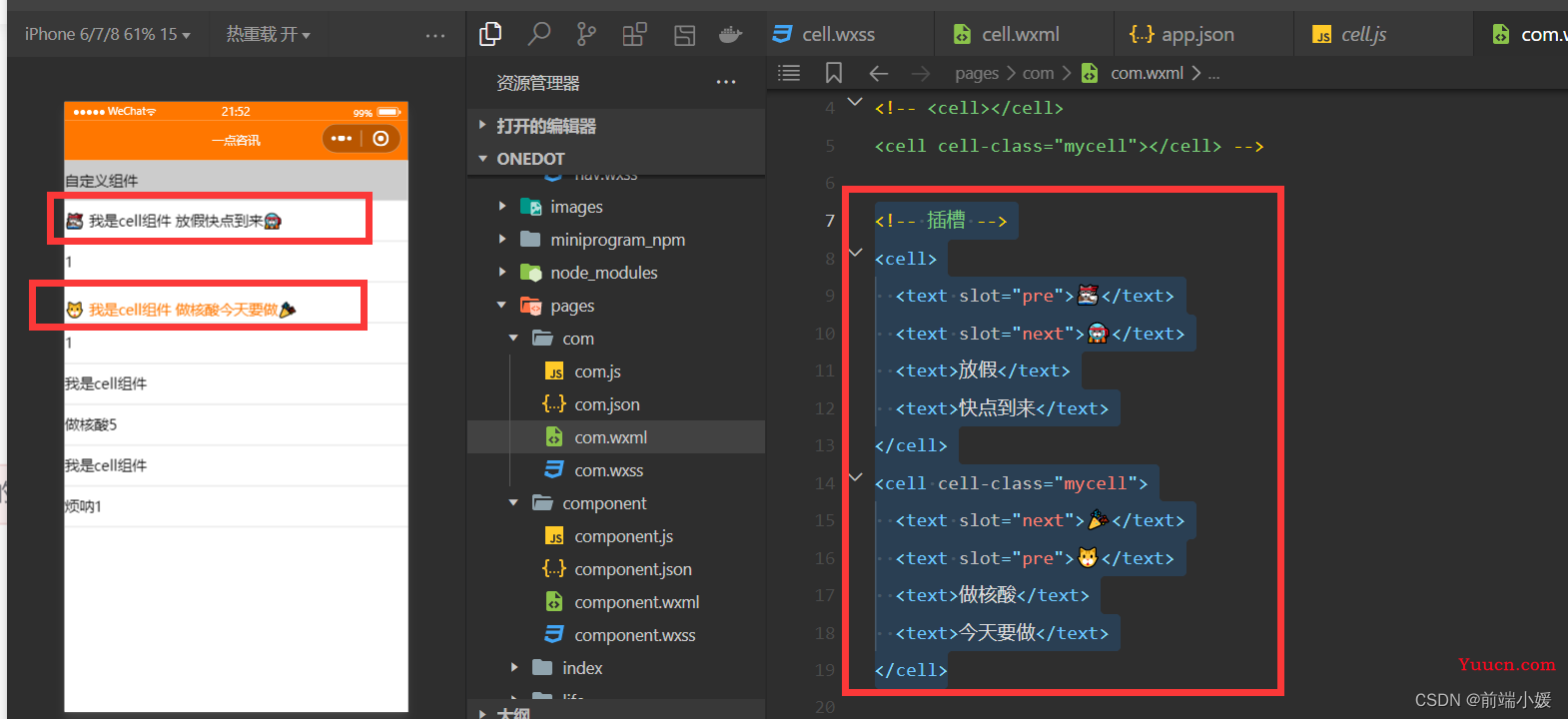
5- 组件传参
5.1 父传子
5.1.1 定义组件
- cell.wxml
<view class="cell">
<text>{{title}}</text>
<text>{{num}}</text>
</view>
- cell.js
// components/cell/cell.js
Component({
/* 选项 */
options:{
/* 样式隔离:apply-shared 父影响子
shared 父子相互影响 isolated 相互隔离
*/
styleIsolation:'isolated',
//允许多个插槽
multipleSlots:true,
},
/**
* 组件的属性列表
*/
properties: {
title:{
type:String,
value:""
},
num:{
type:Number,
value:1
}
},
/**
* 组件的初始数据
*/
data: {
//定义组件自己的数据count
count:1
},
/**
* 组件的方法列表
*/
})
5.1.2 使用组件
- com.wxml
<cell title="做核酸" num="{{5}}"></cell>
<cell title="烦呐"></cell>
5.1.3 图解
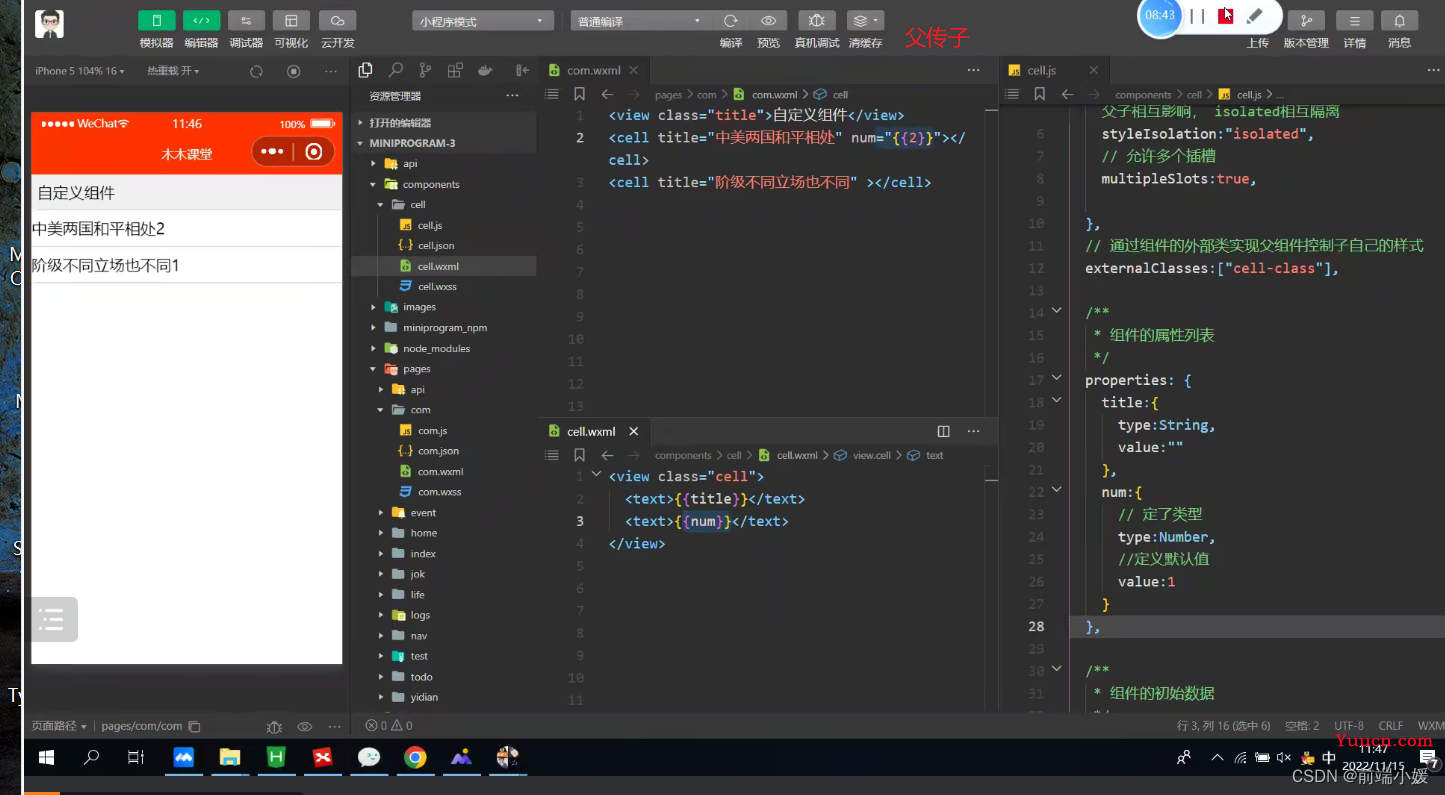
5.2 子传参父
5.2.1 定义组件
- cell.wxml
<view class="cell" bindtap="tapHd">
<text>{{title}}</text>
<text>{{count}}</text>
</view>
- cell.js
// components/cell/cell.js
Component({
/* 选项 */
options:{
/* 样式隔离:apply-shared 父影响子
shared 父子相互影响 isolated 相互隔离
*/
styleIsolation:'isolated',
//允许多个插槽
multipleSlots:true,
},
/**
* 组件的属性列表
*/
properties: {
title:{
type:String,
value:""
},
num:{
type:Number,
value:1
}
},
/**
* 组件的初始数据
*/
data: {
//定义组件自己的数据count
count:1
},
lifetimes:{
//在组件生命周期attached挂载更新count
attached(){
console.log(this.data);
//count 的值为父组件传递的num值
this.setData({count:this.data.num})
}
},
/**
* 组件的方法列表
*/
methods: {
tapHd(){
this.setData({count:this.data.count+5})
//发送一个事件
this.triggerEvent("cellclick",this.data.count)
}
}
})
5.2.2 使用组件
- com.wxml
<view class="cell" bindtap="tapHd">
<text>{{title}}</text>
<text>{{count}}</text>
</view>
5.2.3 图解
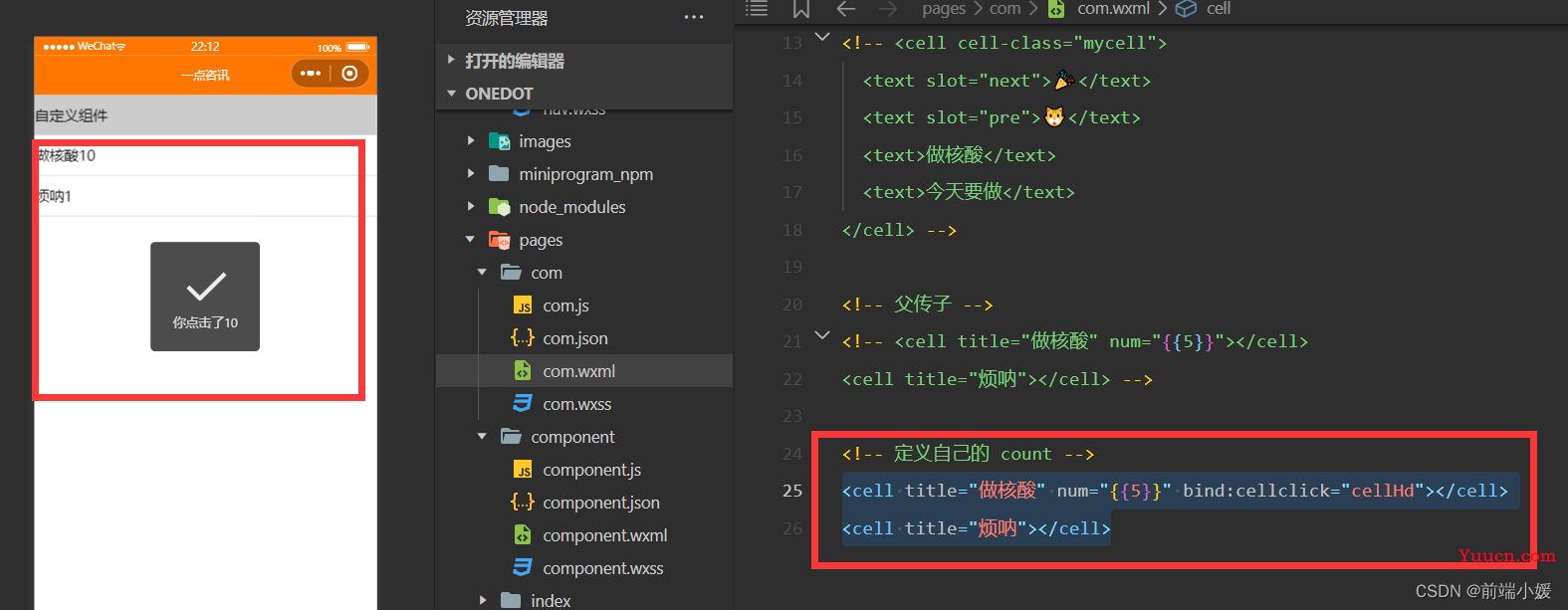
6- 案例item组件
6.1 定义组件
- 首先在根目录下创建一个专门放自定义组件的文件夹;
- 然后在小程序编辑器里,右键,新建Component;
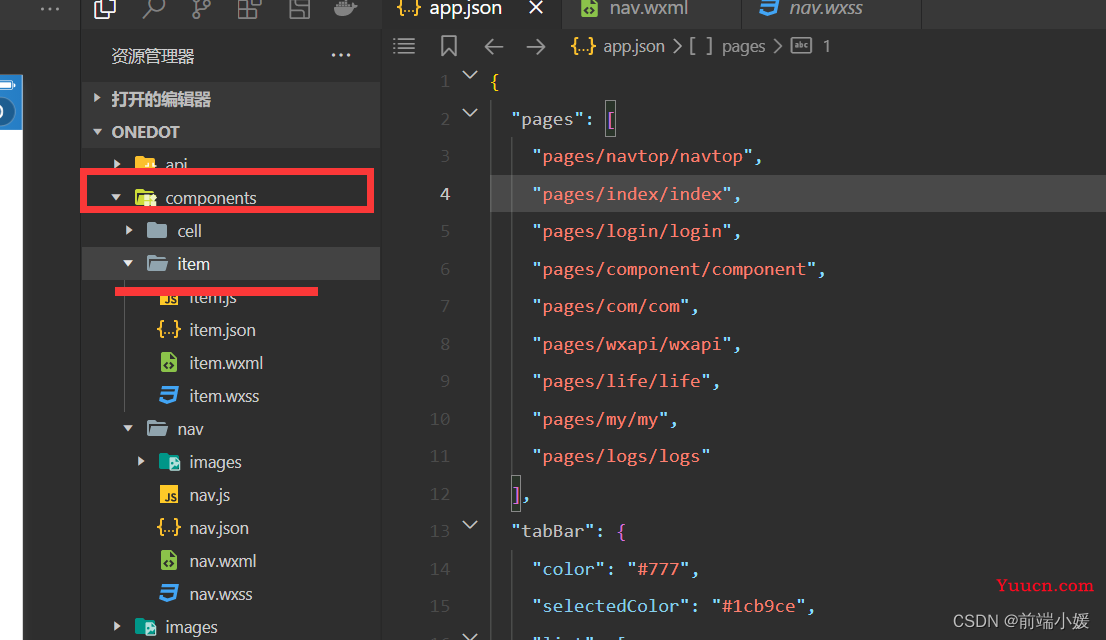
<!--components/item/item.wxml-->
<navigator class="item itemclass" url="{{url}}" open-type="{{openType}}" bindtap="itemclick">
<view class="icon" wx:if="{{icon}}">
<image src="{{icon}}" mode="aspectFill"/>
</view>
<view class="content">
<view class="title" wx:if="{{title}}">
{{title}}
</view>
<slot name="title" wx:else ></slot>
<view class="right" wx:if="{{!showrslot}}">
<view class="tip">{{tip}}</view>
<view class="badge" wx:if="{{badge}}">
<view wx:if="{{badge===true}}" class="dot"> </view>
<view wx:else class="redbadge">{{badge}}</view>
</view>
<view class="arrow"></view>
</view>
<slot name="right" wx:else></slot>
</view>
</navigator>
/* components/item/item.wxss */
.item{
line-height: 88rpx;
display: flex;
align-items: center;
justify-content: space-between;
}
.icon{
margin-left: 30rpx;
margin-right: 30rpx;
height: 100%;
display: flex;
align-items: center;
}
.icon image{
width: 60rpx;
height: 60rpx;
}
.content{
padding: 0 30rpx;
border-bottom: 1rpx solid #ccc;
display: flex;
flex: 1;
}
.title{
flex: 1;
color: #333;
font-size: 35rpx;
}
.right{
display: flex;
align-items: center;
}
.right .arrow{
height: 25rpx;
width: 25rpx;
border-top: 3rpx solid #999;
border-right: 3rpx solid #999;
transform: rotate(45deg);
}
.tip{
color: #999;
font-size: 28rpx;
}
.dot{
height: 15rpx;
width: 15rpx;
background-color: #f30;
margin-left: 15rpx;
border-radius: 50%;
}
.redbadge{
font-size: 20rpx;
padding: 5rpx;
background-color: #f30;
width: 30rpx;
max-height: 30rpx;
line-height: 30rpx;
color: #fff;
text-align: center;
margin-left: 15rpx;
border-radius: 20rpx;
}
6.2 使用组件
- 引入组件:在页面的 json 文件中进行引用声明;
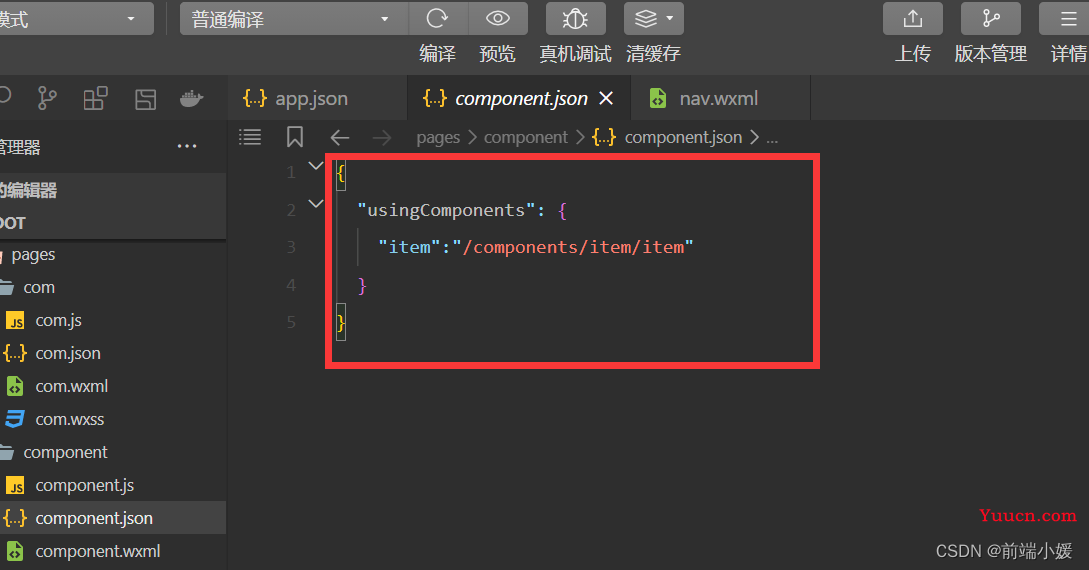
<!-- 引用组件的json文件 -->
{
"usingComponents": {
"cell": "/components/cell/cell"
}
}
- 在页面的 wxml 中像使用基础组件一样使用自定义组件(名字和声明的保持一致)
<!-- 引用组件的wxml文件 -->
<!--pages/component/component.wxml-->
<item title="支付" icon="/images/icon01.png"></item>
<item title="相册" icon="/images/icon02.png"></item>
<item title="设置" ></item>
<item title="朋友圈" icon="/images/icon03.png" badge="{{true}}" tip="10条消息未读"></item>
<item title="卡包" icon="/images/icon04.png" badge="{{12}}" tip="12条消息未读"></item>
<item title="服务" icon="/images/icon05.png" showrslot="{{true}}">
<switch checked="true" slot="right" />
</item>
<item>
<view slot="title">插槽title</view>
</item>
<item title="新闻" icon="/images/icon07.png" url="/pages/index/index" open-type="switchTab"></item>
<item title="life" icon="/images/icon08.png" url="/pages/life/life" ></item>
<item title="消息" icon="/images/icon06.png" showrslot="{{true}}" itemclass="myitem">
<switch checked="true" slot="right" />
</item>
.myitem{
line-height: 120rpx !important;
background-color: #f0f0f0;
}
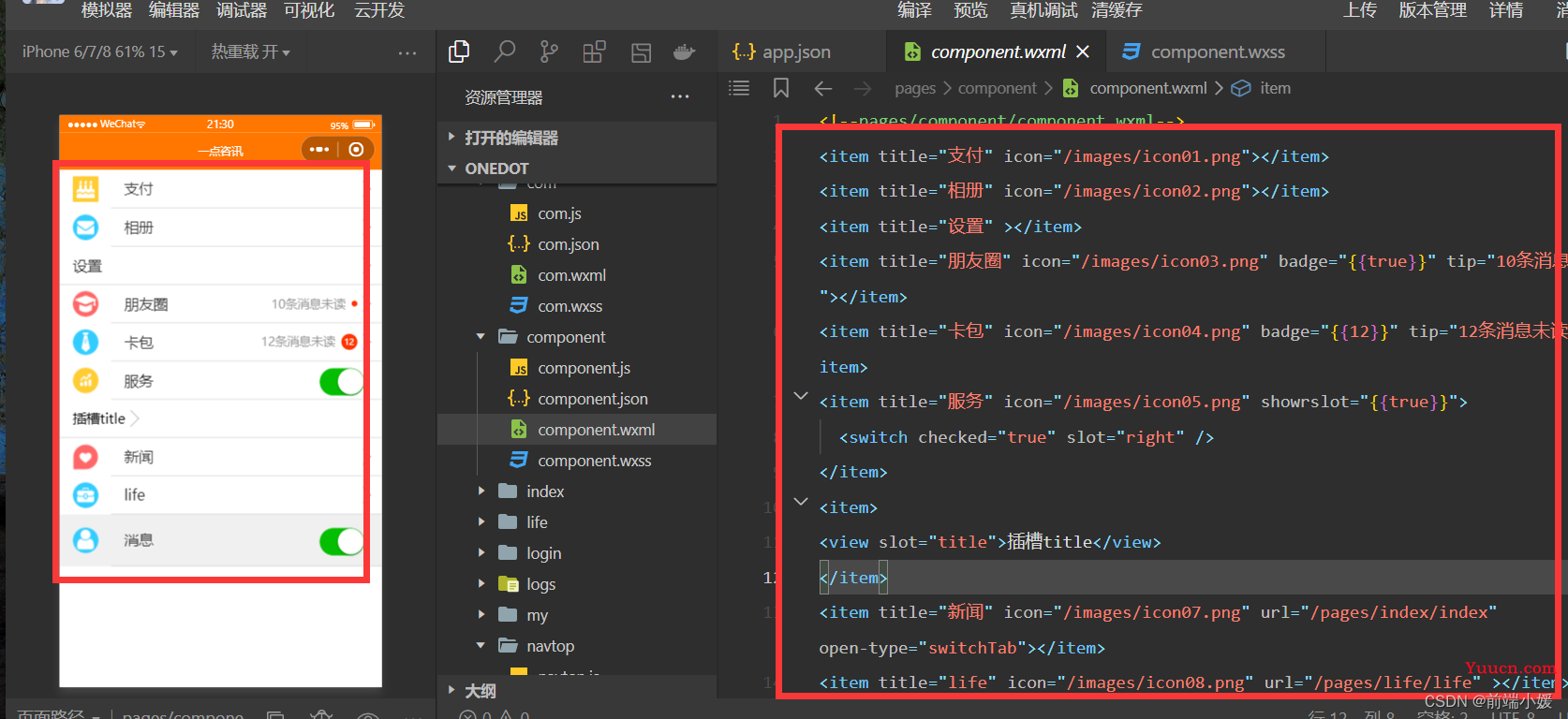
往期传送门
【Vue】描述项目中两个功能模块的业务(一点见解)
【Git】Git基础操作一文详解,入门易懂(附图和案例
【Vue3】整理的一些Vue3知识点和案例(Vue3 获取窗口宽和高)